
Googling or knowing how to search the web for the correct answers to your questions, is a must-skill for any web developer!
A regular search with your smart keywords might work out of the box, however, using the right keywords is critical to finding the right solution to your problems. Google and DuckDuckGo have many more treasures for us, we can find them by narrowing the search results and finding concrete answers.
We as web developers or programmers can be too busy, so why not save our time and make our life easier? Below are some useful tips or shortcuts that I have collected and I want to share them with you.
- Use a hyphen or the minus “-” to exclude or skip results containing a specific word(s). It will skip the words after the minus symbol.

2. Use “site:” to limit and get results from a specific website. For example, we need to list all about JavaScript closures only from the official documentation. Limit your search to it.

3. Use “filetype:” to search for files with a specific extension. For example, you want to find a cheat sheet in PDF format.

Many file extensions are out there (DOC, SVG, XLS, TXT, XML, PPT, RTF).
4. Use “cache:url” to find the cached version of the website. I remember I had a client who recently crashed his site and it was removed from the live preview, the solution was to find the content it had before. Such a saver.
As an alternative, in search results, next to the site’s URL, click the down arrow and then Cached:

Another good option is to use the Internet Archive (Wayback machine).
5. Use quotation marks between the search term to look for the exact phrase. This is also very helpful when you have some error in the console and you want to have a precise answer about it.

6. Use “define:” to ask Google for a definition of a word instead of relevant articles.

7. Use “intitle:” to search only in titles, you get the results that have the keyword mentioned in the title.

8. Use “related:” to look for similar websites.

9. Use “inurl:” or “allurl:” search queries to include results whose URL contains the word or phrase. The “inurl:” search can be used to find specific keywords within a URL so that in the search results, the only results displayed are web pages that have the queried keyword in their URL. I always find this very useful. Example: inurl:unsplash.com “keyboard” or get results containing all of the specified chained keywords allurl:javascript patterns
10. You can limit or filter your search by date ranges with “before:” and “after:” this can be also combined “after:2019 before:2021”. For example, searching “most starred GitHub project after:2018–12–31” will provide you with results that were published in 2019 and onward.
If the stack that you use is new then I suggest you only search within the past year, because programming changes and evolves rapidly.

11. Use “*” (asterisk) as a wildcard. With the asterisk, you can match any word or phrase. This is super useful when you have forgotten the word or you are in doubt. Replace the word with the asterisk “*”.
12. With “OR” and “VS” you have a boolean search but also both phrases will be searched. You can also type the pipe operator (|) is the same as using “OR”. This will search for pages that have either this or that, this against that, this compares to that.
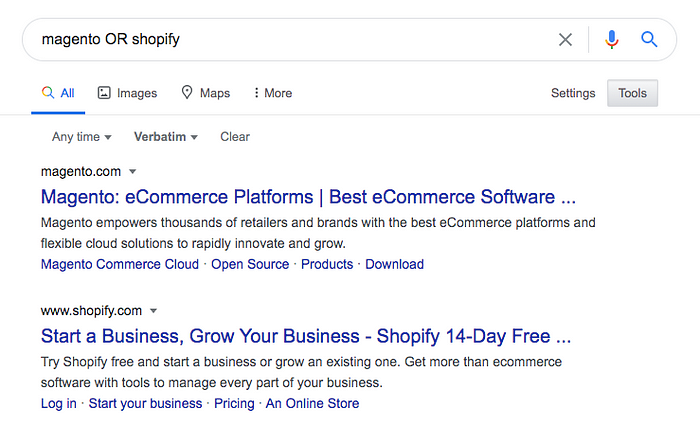
13. The “location:” is handy if you target information from a specific country. This trick is a great way to retrieve information about specific programming issues, solutions, news, and events or even you can search for developer jobs that are happening in one part of the world or another. You can write the name of the country or just the country code, for example, “location:DE” or “location:Germany” will spit out the same results.
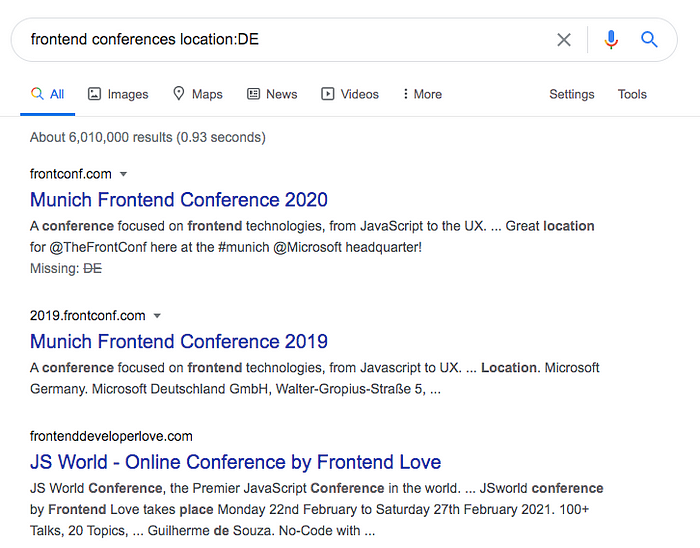
Final tip, you can also combine all of the above tips to narrow down your search and find exactly what you’re looking for. Well, that’s powerful!
Never forget to directly search over at our Stack Overflow bible!
You can use the same tips with absolutely more privacy on DuckDuckGo !
From my experience, DuckDuckGo is a much more programmer-friendly search engine, it does support character recognition which is used in programming like !@#$%^&(){}[]<< while Google omits the same!
Please note that anyone can use these shortcuts, not just web developers, I am only presenting them from my side.
I wish you smart and productive web searching!
Hey 👋, if you’re enjoying these tips, I recently launched my blog where I share even more front-end tips and tricks!
Check it out here: https://front-end.tips
Also, let’s connect via X: https://x.com/ifkas
